Note
Go to the end to download the full example code. or to run this example in your browser via Binder
Slider Bar Widget#
The slider widget can be enabled and disabled by the
pyvista.Plotter.add_slider_widget() and
pyvista.Plotter.clear_slider_widgets() methods respectively.
This is one of the most versatile widgets as it can control a value that can
be used for just about anything.
One helper method we’ve added is the
pyvista.Plotter.add_mesh_threshold() method which leverages the
slider widget to control a thresholding value.
import pyvista as pv
from pyvista import examples
mesh = examples.download_knee_full()
p = pv.Plotter()
p.add_mesh_threshold(mesh)
p.show()
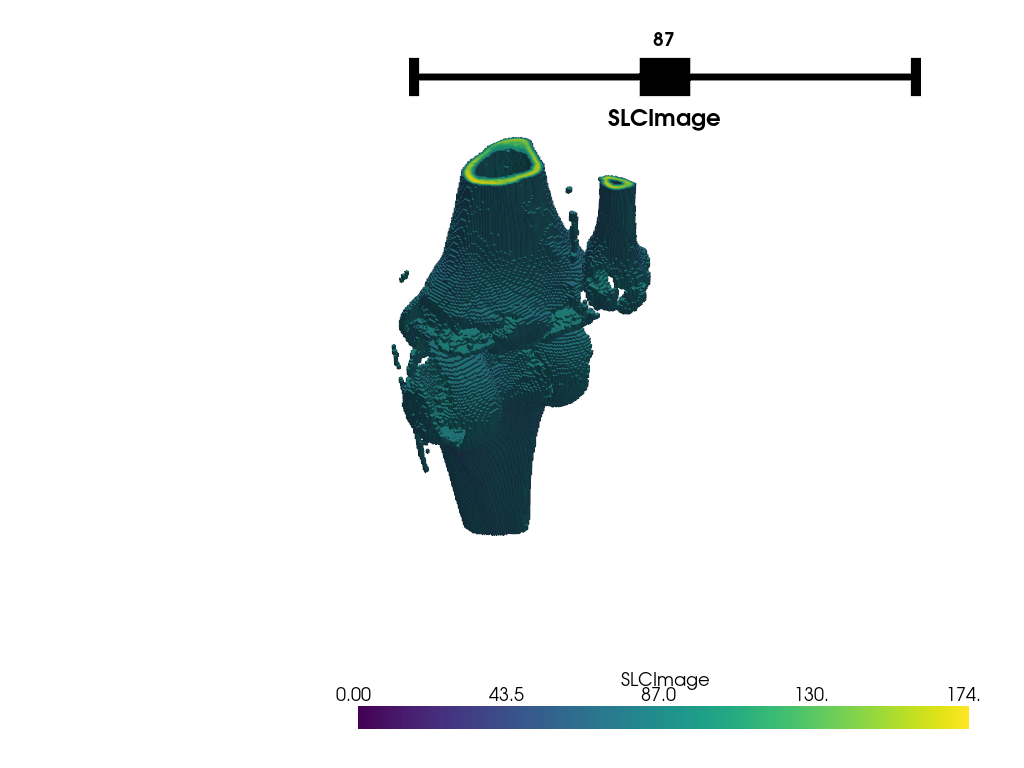
After interacting with the scene, the threshold mesh is available as:
[UnstructuredGrid (0x7f6b8b303100)
N Cells: 295424
N Points: 394455
X Bounds: 3.615e+01, 1.178e+02
Y Bounds: 1.085e+01, 1.345e+02
Z Bounds: 0.000e+00, 2.000e+02
N Arrays: 1]
And here is a screen capture of a user interacting with this
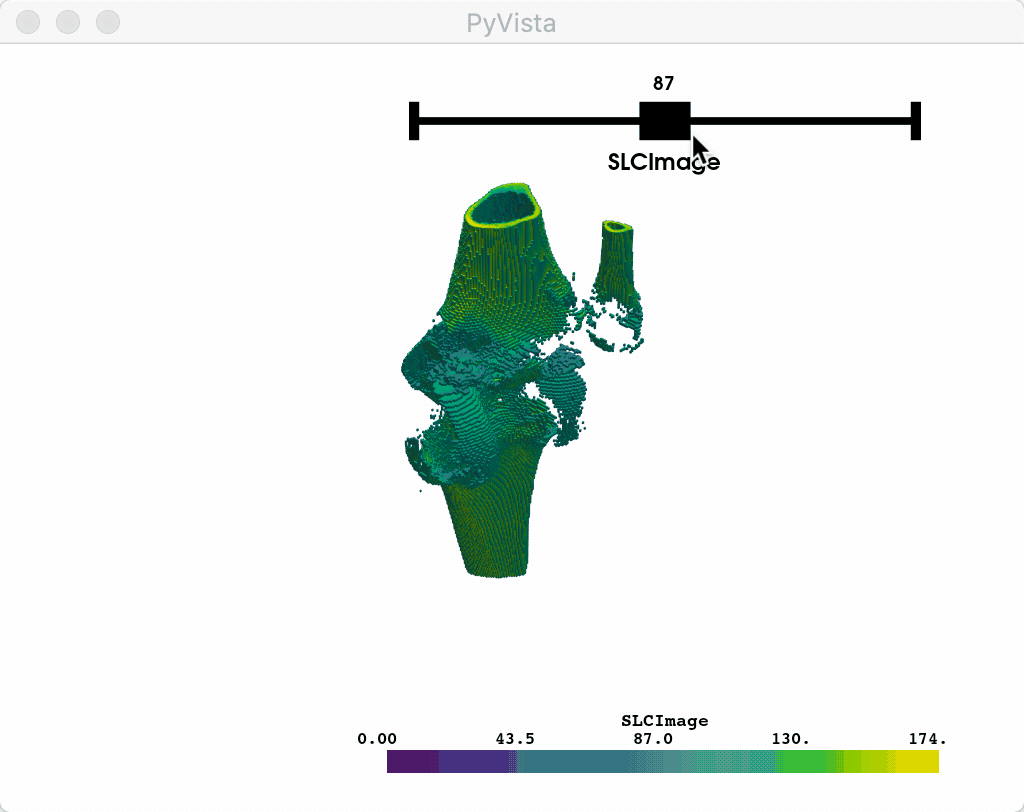
Custom Callback#
Or you could leverage a custom callback function that takes a single value
from the slider as its argument to do something like control the resolution
of a mesh. Again note the use of the name argument in add_mesh:
p = pv.Plotter()
def create_mesh(value) -> None:
res = int(value)
sphere = pv.Sphere(phi_resolution=res, theta_resolution=res)
p.add_mesh(sphere, name="sphere", show_edges=True)
p.add_slider_widget(create_mesh, [5, 100], title="Resolution")
p.show()
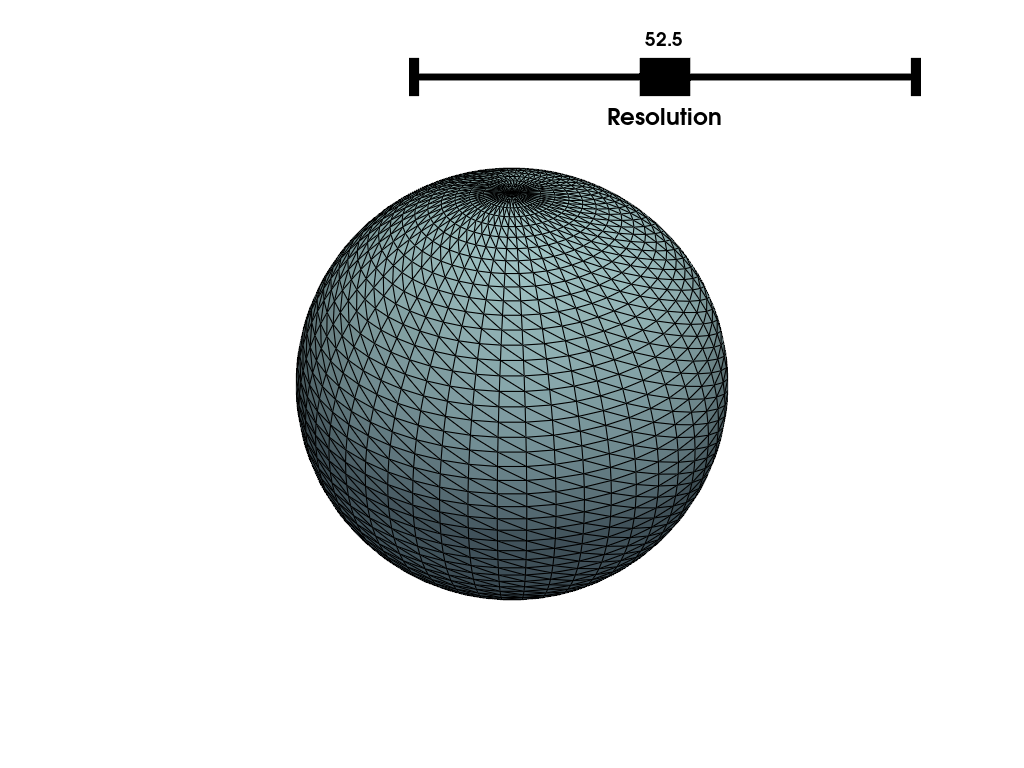
And here is a screen capture of a user interacting with this
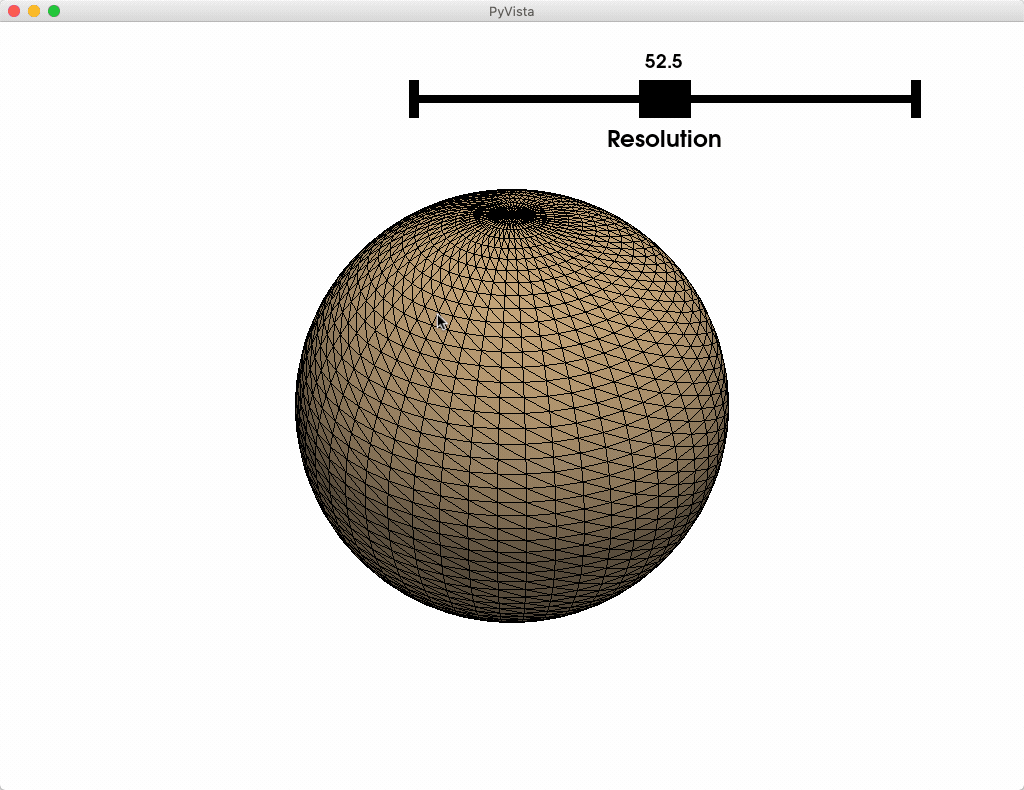
Total running time of the script: (0 minutes 2.972 seconds)
